
Made in psp9
Marerials 
Unzip Mask Sg_Double Frame to your mask folder
The Image " below you can use as "pointer" so you
know how far you are

New layer 576x 455
Floodfill with the color c0cec3
Layers - load/save mask and find your mask
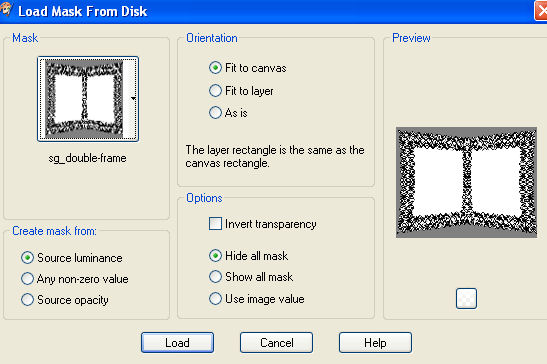
Layers - New layer- floodfill with white and move the layer down
to the bottom
activate the layer with the "mask" and click delete - and
say yes to the box showing
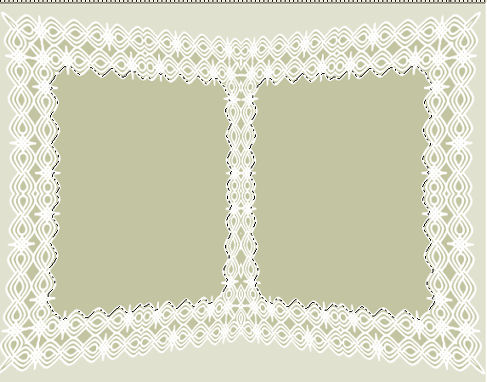
in your layers - merge group and yoiu have 2 layers - your mask and
a white background
Merge Visible
With magic wand - mode "Shift" or hold "Shift"
botton down you clisk in the 2 green "pages"
and both sites is now selected
Activate your image 007 - copy
activate your "bookframe"and paste into selection
Add drop shadow
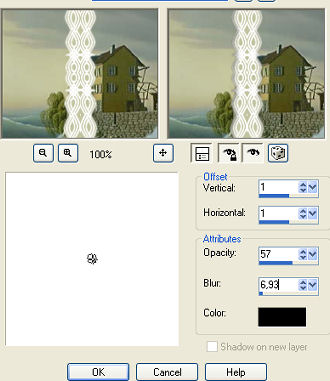
Add drop shadow again with -1 in vertical/Horisontal
Select none
Activate the tube with tho couple - Resize 3 times
paste as new layer and place them to your likeness
Add drop shadow - REMEMBER - mark "shadow on new layer"
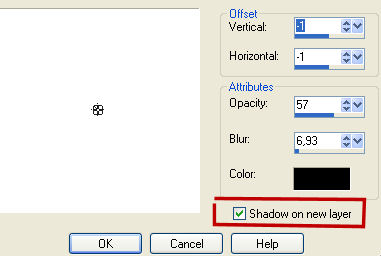
Click your deform tool and pull the shadow down with the mouse by
the middle

Lower opsaity in your layer to your likeness
Add drop shadow again - same settings WITHOUT mark in shadow on new
layer
Close all layers except background and the 2 images in the middle
Image add frames and find hmo_together - Image - mirror
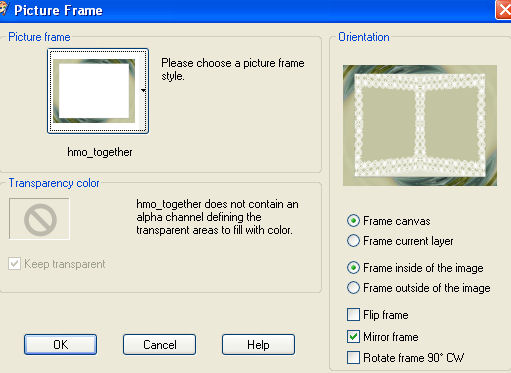
Add drop shadow as earlier
Activate the layer "group raster" and with your lasso you
draw in both sides - holding the shift down

Edit - copy
Open AS - paste as new animation
Effect - Insert image effect and find Schratches
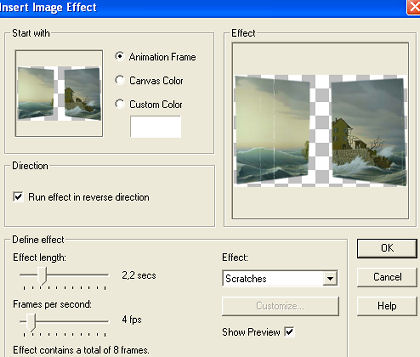
click ok - you now have 9 frames - delete 1 frame
Back to psp - selection - select none
edit - copy merged - over i AS
Paste as new animation
Dublicate till there is 8 frames
*activate your image- edit - select all
back on the "animation" - edit - select all - copy
back to the image - edit - paste into selected frames
and set the 2 small images korrect
Back to psp
Close the layers you've just used and activate the layer with the
couple-the shadow
and if you added a text and merge visible
copy and paste to AS as a new animation
Dublicate till you have 8 frames and repeat*
Save as a gif file
and now you're finished
Hanne