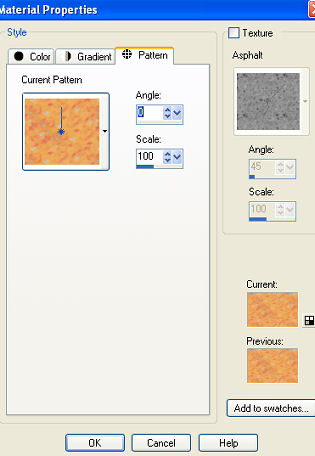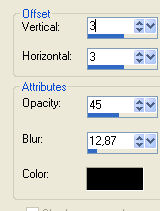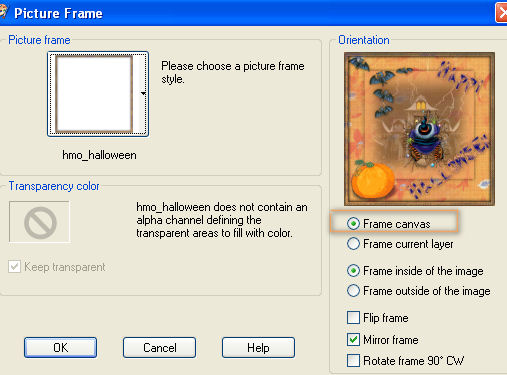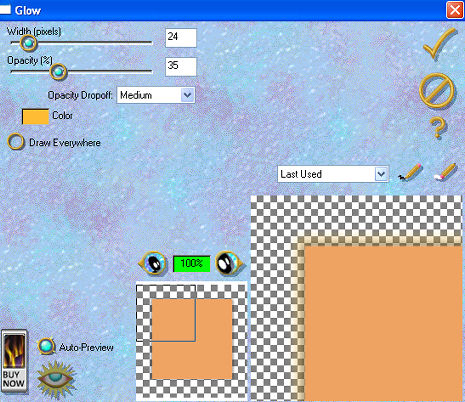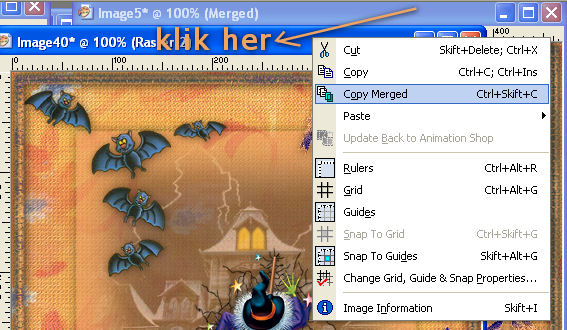Made in psp9
Intermediate
Supplies 
Filter: Eyecandy 3.1 - Glow
Which you can get here
www.alienskin.com
The Image " below you can use as "pointer" so you
know how far you are

Layers New layer size 469 x 478 transparent
Find pattern "Halloween pattern"and use these settings
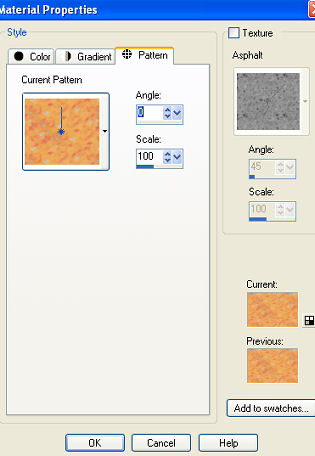
Floodfill layer
Activate your selection tool
Layers - New layer
draw a rectangle like this

and floodfill color #f0a463
Lower opacity to 66
Add drop shadow
3 vertical/Horizontal
Add again with - in Vertical/Horizontal
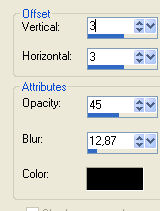
still selected
activate the tube with the house - copy and paste as new layer
Layers - new layer - paste into selection
Lower opacity in layers palette to 44
Activate tube "crash" copy and paste as new layer
resize tube 4 times but make sure the "All Layer" is unchecked
Add same drop shadow but not " -" this time
Activate Pumpkin tube - copy and paste as new layer
resize tube 2-3 times and move to the left corner
Add drop shadow but with mark in "Shadow on new layer"
with your deform tool push the shadow down
Activate "Bats"tube copy and paste as new layer
and move it up to the left
Activate text tube - copy and paste as new layer and place text
(see finished image)
Now we add the frame LIKE THIS:
Image - picture frame - find the frame hmo_halloween
and add with these settings:
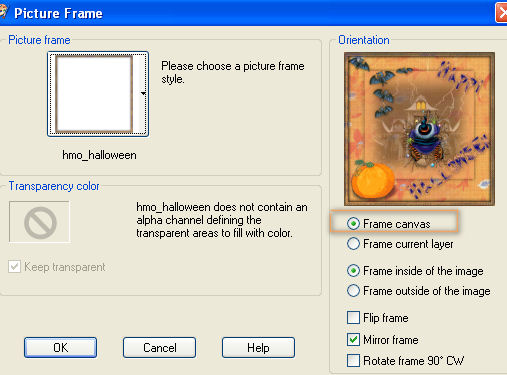
Activate raster layer 2 (the orange rectangle)
Effect - Plugins - Eyecandy 3.1 - Glow
with these settings
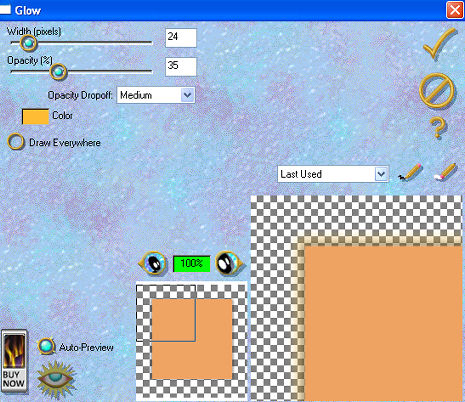
click ok
Rightclick on top of the picture - copy merged
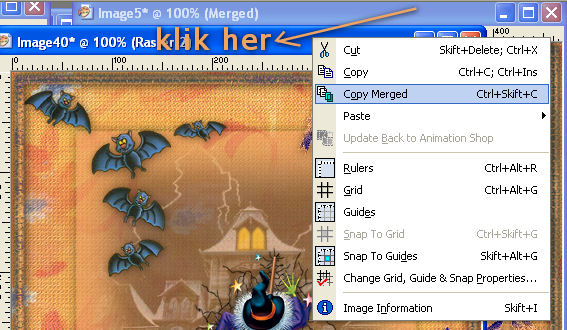
Open AS - paste as new animation
back to psp
Edit - Undo 1 time
Effect - plugin - eyecandy - glow
repeat but with 40 in "Opacity"
back to AS - paste after current frame
back to psp
Edit - Undo 1 time
Effect - plugin - eyecandy - glow
repeat but with 45 in "Opacity"
back to AS - paste after current frame
Check your animation - satisfied - done!
Hanne